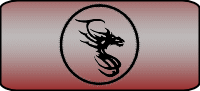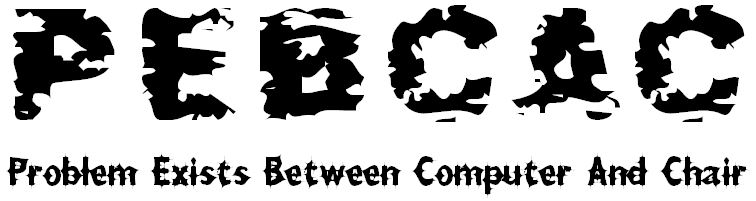Configure Spybot
Run Spybot
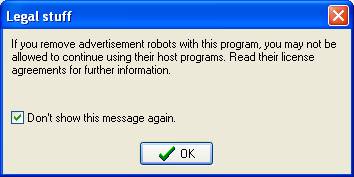
Each time
you run Spybot-S&D, you will get a window titled ‘Legal Stuff’. This screen
warns of the possibility that Spybot-S&D may cause some programs to stop
working. Don’t be alarmed by this.
Spyware can be installed under the guise of other software such as
special hot bars for Outlook or your browser, screen savers, taskbar date
managers, weather bugs, file sharing clients, and many other little gadgets.
Sometime when the spyware part is removed, the useful part stops working.
Another point to consider is the license agreement of some software
states that by using the program, you agree to allow the spyware to be
installed, and removal of the spyware violates the license agreement.
My recommendation is that you not download and install Internet helper
gadgets. You can choose to not have
this window show again by checking the box in the lower left of the window.
Because
this is the first time you’ve run Spybot-S&D, it will display a Wizard to help
you configure some initial settings.
These questions only appear the first time the program is run.
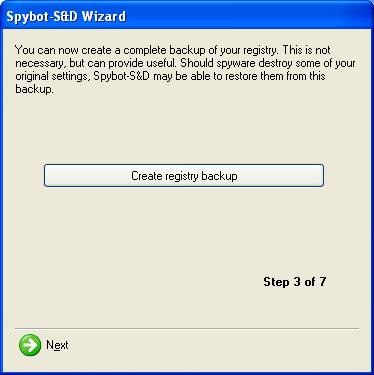
Create
registry backup - We recommend you do this. Click on the button labeled ‘Create
registry backup’. When this
operation is finished, click Next.
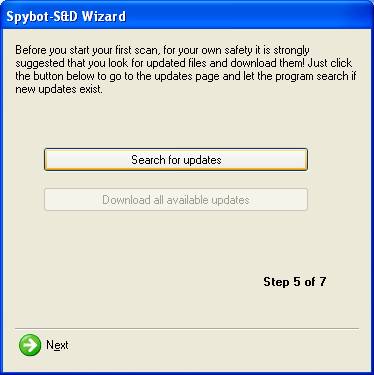
Search for
updates - Click on the button to check for Spybot-S&D updates.
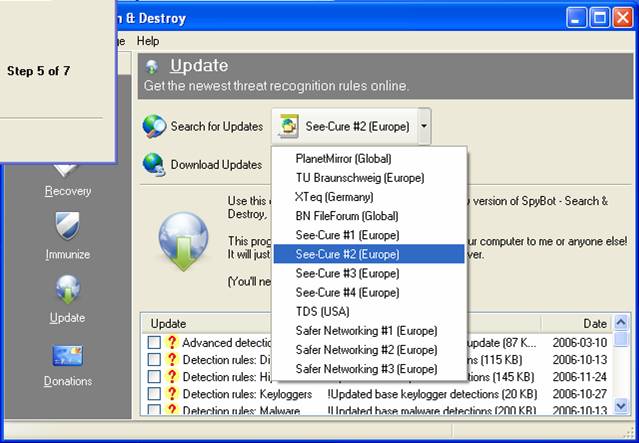
In the
other window, select ‘TDS (USA)’ for
the server.
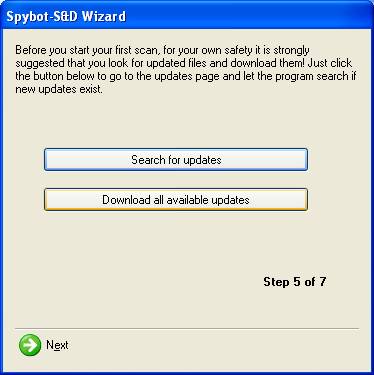
Click
‘Download all available updates’ and click Next when finished.
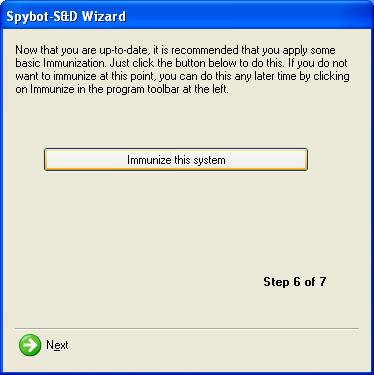
Immunize
this system - Click on the immunize button.
This blocks known spyware (and similar threats) installers that are
listed in the Spybot S&D database. Click Next.
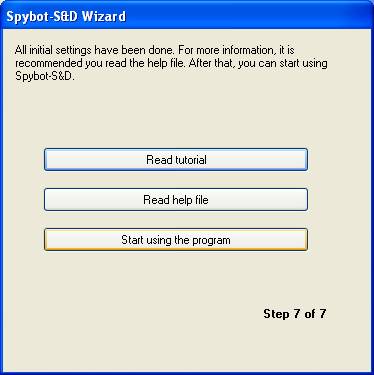
Start using the program - Click on the button to start.
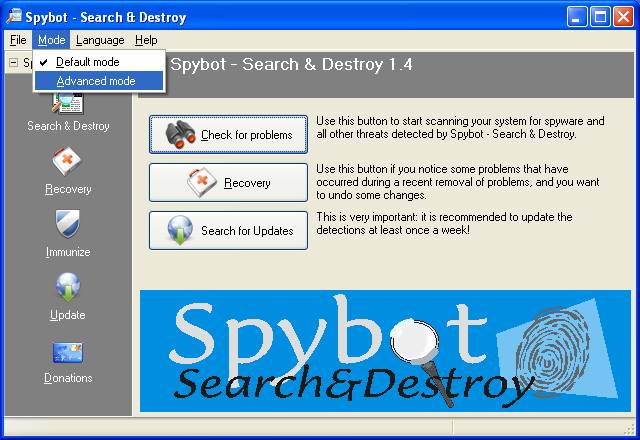
The
program is now running, but is in Default mode. In this mode you cannot make any
configuration changes. For the following recommended configuration changes, You
will need to switch to Advanced mode. Click on the Mode pull down menu and
select Advanced mode
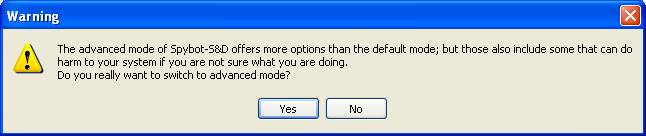
Click Yes
to the warning message that appears. You will see more choices appear in
the left hand pane.
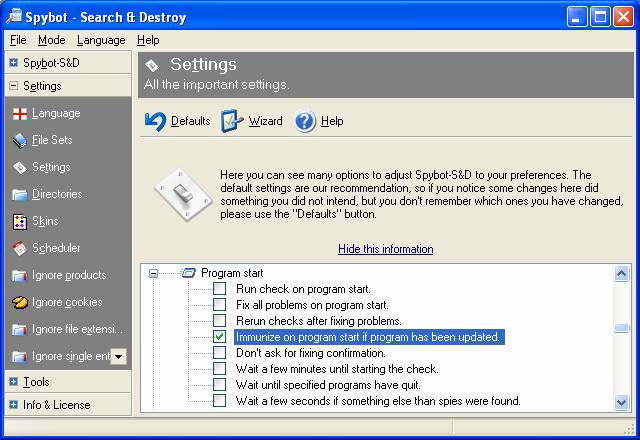
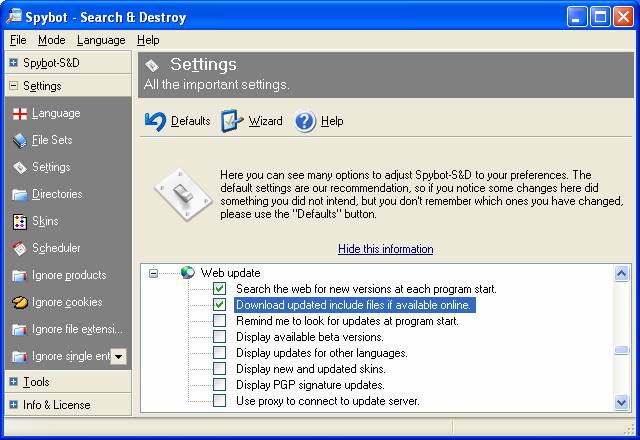
Click on
the Settings tab and then click on the Settings option under that tab. The
recommended changes are in the Web Update and Automation sections. Click
the checkbox to enable “Search the web for new versions at each program start”
and click Yes to the confirmation window that appears. Click the checkbox to
enable “Download updated include files if available online”. Under
Automation, click the checkbox to enable "Immunize on program start if program
has been updated.". With these settings made, you should not have to manually
check for updates any more. Each time Spybot-S&D is run, it will
automatically check for updates.
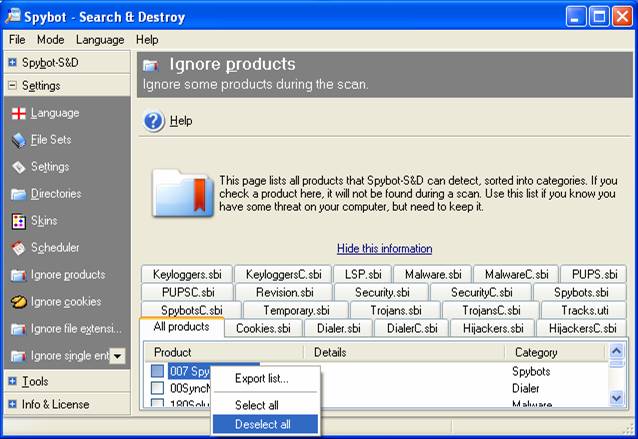
Click on
the ‘Ignore Products’ option.
Right-click on one of the items in the list on the right and click on ‘Deselect
all’. Some products are able to be
detected by Spybot but are ignored by default.
This allows it to find everything it is capable of.
Now you’re all set to search & destroy.
Back to Security