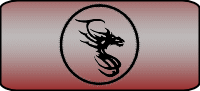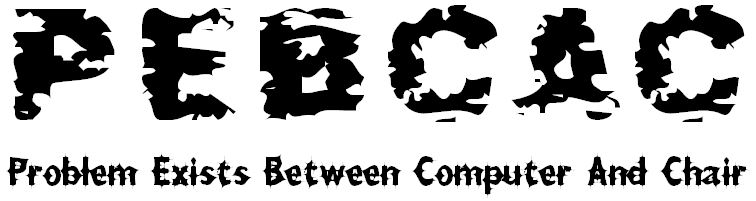Scanning with Spybot
Run Spybot
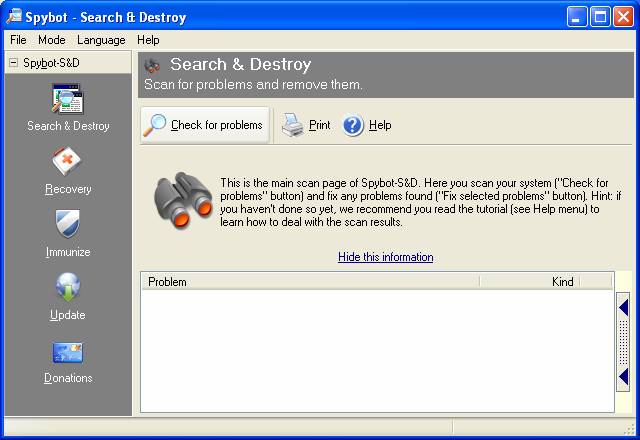
Click the Spybot S&D tab at the top of the left-hand pane and then click the “check for problems” button. Spybot-S&D will now scan your system for any known problems. This could take several minutes depending on the speed of your computer.
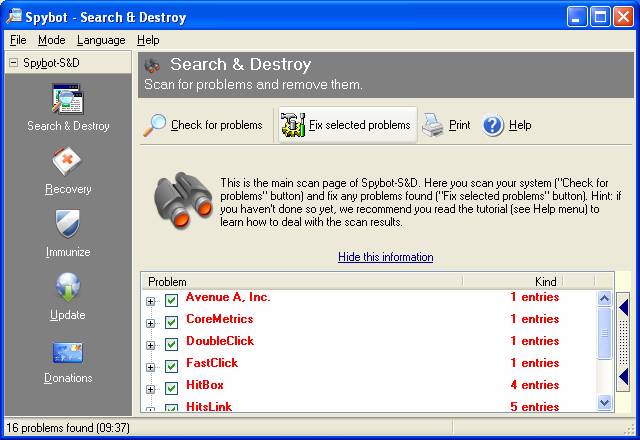
Once the scan is finished, you will see a list of problems found. Spybot S&D will fix those whose check-boxes contain check marks. Click on ‘Fix selected problems’ to do just that.
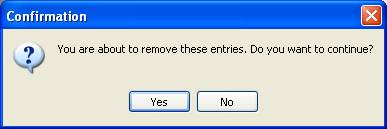
Click Yes on the confirmation window. Spybot-S&D fixes the problems.
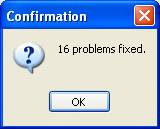
Click OK. You’re done!
With Spybot, you can automate this process by scheduling scans. Here’s how.
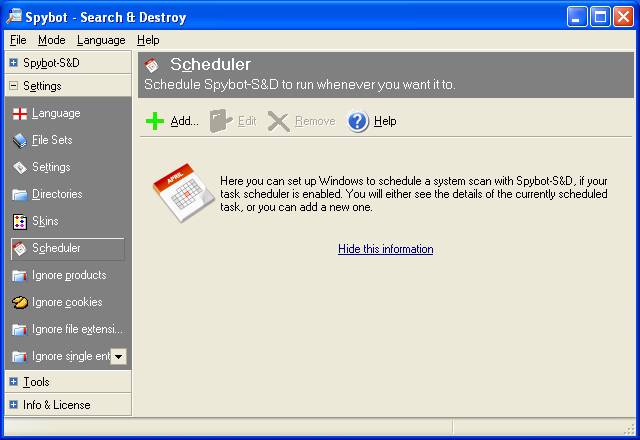
Go into Advanced Mode and click the Settings tab on left-hand side and select Scheduler.
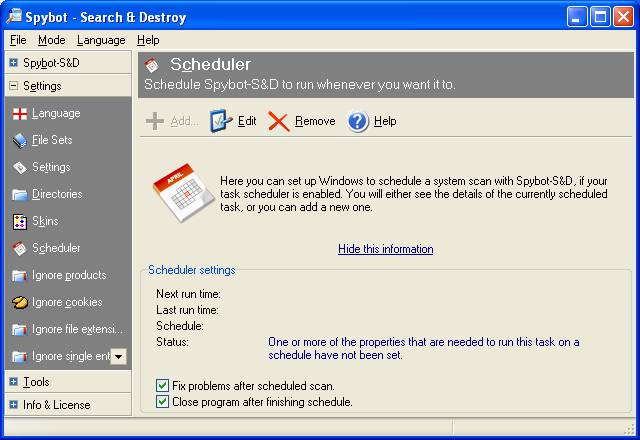
Click the Add button and check the two boxes at the bottom of the window. Click Edit.
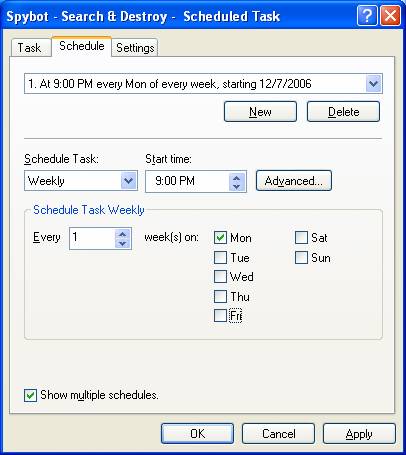
Select the Schedule tab and adjust as desired.
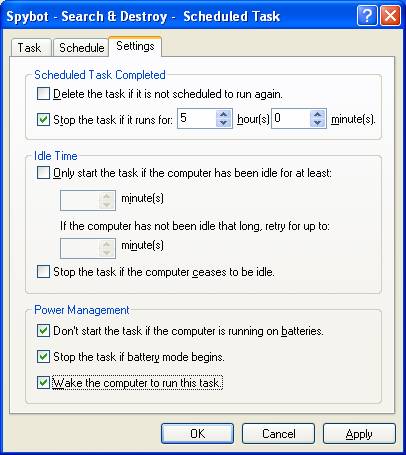
Select the Settings tab and check ‘Stop the task…’ Set it from 2-5 hours.
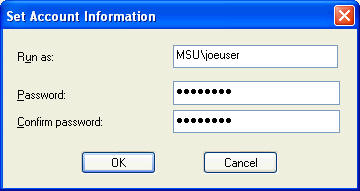
It should prompt you for credentials. Enter them and click OK. Your scans are now scheduled to run automatically.
Back to Security